To insert an element using drag and drop:
-
In the Element Library (View > Element Library), click an element name and drag into the editor.
For block elements, horizontal blue lines are displayed at valid drop loations.
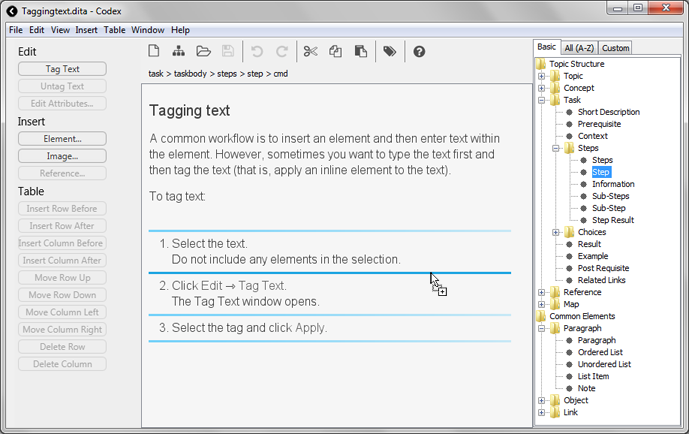
For inline elements, a blue triangle is displayed as the mouse pointer moves over valid drop locations.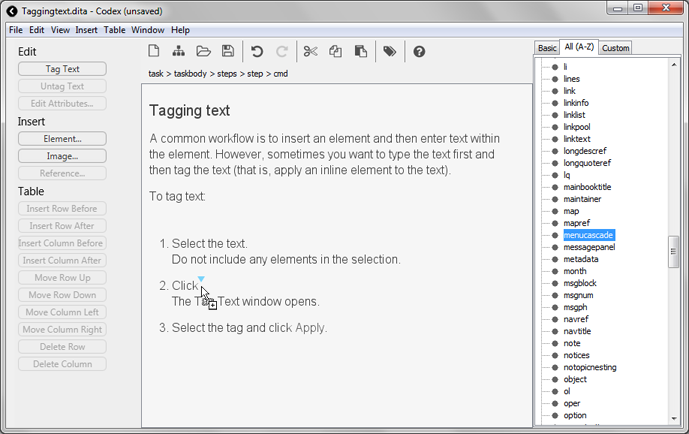
- Move the mouse pointer over a valid drop location and release the mouse button.